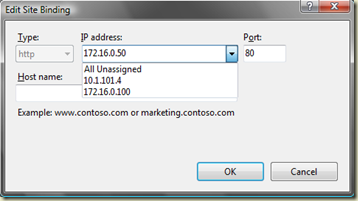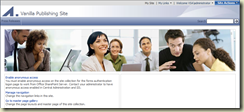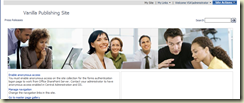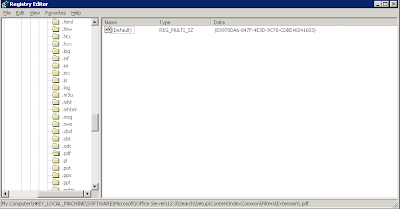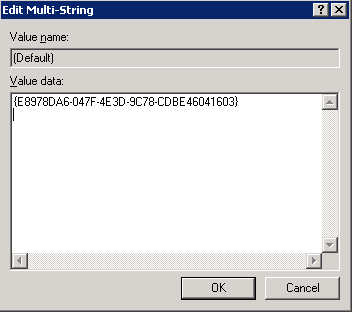Came across an interesting problem that I had not seen before. After implementing a MOSS farm (2 x WFE/Search, 1 Index) and trying to get to Search settings in the SSP I was presented with the error
"Authentication failed because the remote party has closed the transport stream."
Looking in Event Viewer I was getting an Event 6482 error every minute as follows:
Event Type: ErrorEvent Source: Office SharePoint ServerEvent Category: Office Server Shared Services Event ID: 6482Date: 19/02/2009Time: 09:39:43User: N/AComputer: UKOSPWFE01Description:Application Server Administration job failed for service instance Microsoft.Office.Server.Search.Administration.SearchServiceInstance (7eb931e4-0269-447d-acec-dabe2f151f33).
Reason: The underlying connection was closed: An unexpected error occurred on a send.
Techinal Support Details:System.Net.WebException: The underlying connection was closed: An unexpected error occurred on a send. ---> System.IO.IOException: Authentication failed because the remote party has closed the transport stream. at System.Net.Security.SslState.StartReadFrame(Byte[] buffer, Int32 readBytes, AsyncProtocolRequest asyncRequest) at System.Net.Security.SslState.StartReceiveBlob(Byte[] buffer, AsyncProtocolRequest asyncRequest) at System.Net.Security.SslState.ForceAuthentication(Boolean receiveFirst, Byte[] buffer, AsyncProtocolRequest asyncRequest) at System.Net.Security.SslState.ProcessAuthentication(LazyAsyncResult lazyResult) at System.Threading.ExecutionContext.Run(ExecutionContext executionContext, ContextCallback callback, Object state) at System.Net.TlsStream.ProcessAuthentication(LazyAsyncResult result) at System.Net.TlsStream.Write(Byte[] buffer, Int32 offset, Int32 size) at System.Net.PooledStream.Write(Byte[] buffer, Int32 offset, Int32 size) at System.Net.ConnectStream.WriteHeaders(Boolean async) --- End of inner exception stack trace --- at Microsoft.Office.Server.Search.Administration.SearchApi.RunOnServer[T](CodeToRun`1 remoteCode, CodeToRun`1 localCode, Boolean useCurrentSecurityContext, Int32 versionIn) at Microsoft.Office.Server.Search.Administration.SearchApi..ctor(WellKnownSearchCatalogs catalog, SearchSharedApplication application) at Microsoft.Office.Server.Search.Administration.SearchServiceInstance.Synchronize() at Microsoft.Office.Server.Administration.ApplicationServerJob.ProvisionLocalSharedServiceInstances(Boolean isAdministrationServiceJob)
I had never seen this before so at first I thought it was something to do with the December cumulative updates but googling it I found this
http://support.microsoft.com/kb/962928 which goes on to explain that you get this problem when the following conditions are true:
- The server that is running Office SharePoint Server 2007 has the query role in a server farm. (yep, two of them do)
- The roles of the query server and the index server are not on the same server in the server farm. (yep, 1 index server and the query roles are on the two front ends)
- The server farm was updated with Microsoft .NET Framework 3.5 Service Pack 1 (SP1). (yep, did this and this was the likely cause of the problem according to the MS article)
According to the article this causes the self-issued certificate that is used by the Office Server Web Services to become corrupted.
The solution involved downloading the IIS 6 Resource Kit and also applying an update for the .NT Framework 3.5 SP1. Full details taken from the article are as follows:
On each server in the farm that has Office SharePoint 2007 installed, follow these steps:
- Click Start, click Run, type cmd , and then click OK.
At the command prompt, type selfssl /s:951338967 /v:1000, and then press ENTER. Where 951338967 is the default ID of the Office Server Web Services certificate and
1000 is the number of days that the certification will be valid.
- Start the Windows SharePoint Services Search service. To do this, follow these steps:
At the command prompt, type net start osearch, and then press ENTER.
Type exit to exit the command prompt.
- Download and install the following update to the .NET Framework 3.5 SP1. For more information, click the following article number to view the article in the Microsoft Knowledge Base:
959209 (http://support.microsoft.com/kb/959209/ ) An update for the .NET Framework 3.5 Service Pack 1 is available
Now I did all of this but still had the same problem so stopped and started the Search Service from within Central Administration, Services on Server and this eventually fixed it.