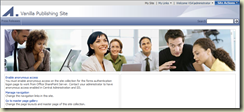Had an issue recently where I could not Crawl a SharePoint site after setting off a full crawl of my default content source and was receiving the following message "Access is denied. Check that the Default Content Access Account has access to this content, or add a crawl rule to crawl this content."
I was also getting Warnings with Event ID 2436 stating that Access was Denied.
I discovered that this was down to the Loopback problem described in KB896861 http://support.microsoft.com/kb/896861 and was caused by the site URL not having the NetBIOS name of my SharePoint server, e.g. my server was called MOSS01 but I was trying to crawl my site collection at http://portal.domain.com
I followed the instructions for "Method 1" in the article which are as follows:
To specify the host names that are mapped to the loopback address and can connect to Web sites on your computer, follow these steps:
- Click Start, click Run, type regedit, and then click OK.
- In Registry Editor, locate and then click the following registry key:
HKEY_LOCAL_MACHINE\SYSTEM\CurrentControlSet\Control\Lsa\MSV1_0 - Right-click MSV1_0, point to New, and then click Multi-String Value.
- Type BackConnectionHostNames, and then press ENTER.
- Right-click BackConnectionHostNames, and then click Modify.
- In the Value data box, type the host name or the host names for the sites that are on the local computer, and then click OK.
- Quit Registry Editor, and then restart the IISAdmin service.
I started another full crawl after an IISRESET but still received the same errors. I eventually resolved it by resetting all crawled content from the SSP Administration pages as follows:
SSP > Search Administration > Reset all crawled content
This allowed me to perform a full crawl without any errors.