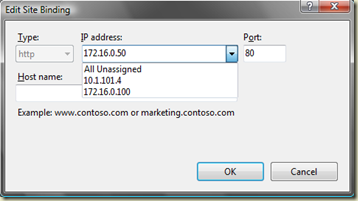A SharePoint Blog with a difference...well actually not that different but hopefully still useful
Monday, 7 February 2011
Workflow does not automatically start when emailing a SharePoint Group
It seems that if the user uploading the document cannot see the membership of a SharePoint group they cannot resolve the email addresses of users within that group. The way around this is to edit the SharePoint group settings and set the "View Membership" setting to "Everyone" for the SharePoint group being emailed in the workflow. You can do this by going to Site Settings > People and Groups > Groups from the left hand navigation bar and editing the group in question.
This was also the case in MOSS 2007 and the problem and solution are described here: http://blogs.msdn.com/b/spdsupport/archive/2008/06/16/how-to-fix-sharepoint-designer-created-workflow-that-periodically-stops-and-does-not-send-emails.aspx
Tuesday, 7 December 2010
Query Server Not Responding
Thursday, 11 November 2010
FIM Service Stops after Import and User Profile Synch Connection Disappears
Friday, 1 October 2010
Event ID 3 ForeFront Identity Manager Error
After applying the August 2010 Cumulative Update for SharePoint 2010, I started to see the following error in Application Event Logs around every 30 seconds. They occurred on the server that was running the FIM Services:
EVENT ID 3
Provider: ForeFront Identity Manager
Microsoft.ResourceManagement.Service: Microsoft.ResourceManagement.Workflow.Hosting.WorkflowManagerException: Forefront Identity Management Service does not support workflows of type 'Microsoft.ResourceManagement.Workflow.Activities.SequentialWorkflow, Microsoft.ResourceManagement, Version=4.0.2450.9, Culture=neutral, PublicKeyToken=31bf3856ad364e35'. at Microsoft.ResourceManagement.Workflow.Hosting.HostActivator.ActivateHost(ResourceManagementWorkflowDefinition workflowDefinition) at Microsoft.ResourceManagement.Workflow.Hosting.WorkflowManager.StartWorkflowInstance(Guid workflowInstanceIdentifier, KeyValuePair`2[] additionalParameters
After a call to Microsoft I was told that they are "aware of the issue" and a hotfix and associated KB article will be released very soon. The product group stated that these "errors are benign".
Verdict: Harmless but annoying
Thursday, 30 July 2009
People Search Results adds a :80 Suffix to results on an External Facing Site
Had an issue where doing a People Search by connecting to my external facing SharePoint site via ISA Server 2006 on say https://extranet.domain.com was returning People search results suffixed with a ":80" so for example People Search results done externally for a particular person would return something like:
https://mysite.domain.com:80/person.aspx?guid=08AE56E0-EA14 etc which does not resolve externally
Internally everything is fine so browsing to http://intranet and performing a People Search returns the correct URL for a person as http://mysite/person.aspx?guid=08AE56 etc which is correct
AAM Settings are:
Intranet Web Application
Default Zone: http://intranet
Extranet Zone: https://extranet.domain.com
MySite Web Application
Default Zone: http://mysite
Extranet Zone: https://mysite.domain.com
This could be caused by using the same web application for both port 80 and 443 access and tests showed that this was not caused by ISA 2006 but I managed to resolve this on the external side by adding a Link Translation mapping in my ISA Server Extranet publishing rule that maps https://mysite.domain.com:80 to https://mysite.domain.com
This works fine but in environments where ISA is not used it may be prudent to extend the Web App so that you have a dedicated SSL web application which may solve the issue (haven't tested this but a colleague has this scenario and doesn't have the problem.
Alternatively, I also found the following article which resolves the issue by editing the People Search Core Results Web Part and the Search High Confidence Results Web Part.
Monday, 27 July 2009
NLB IP Address does not appear in IIS on Windows 2008
Had an interesting issue as follows - I configured Windows Network Load Balancing (NLB) on my 2 SharePoint 2007 Web Front End Servers on Windows Server 2008 SP2 64Bit and then proceeded to assign IP addresses to my Main Portal Web Application and the MySite Web Application (both web apps are on port 80 so using IP addresses to distinguish them apart rather than host headers). The weird thing is that unlike Windows 2003 NLB in Windows 2008 your load balanced Virtual IP does not appear in the list of IP addresses you can bind to the web application. Looking around on various forums it seems that this is some kind of a bug on Server 2008. A workaround for now which I used is to manually type in the Load balanced IP address in IIS when selecting from a list of IP addresses to bind to the web application.
As you can see in the example below the 172.16.0.50 is my load balanced address but does not appear in the list of IP Addresses in the drop down list so I have typed it in manually and this works:
Thursday, 25 June 2009
Access Denied messages when performing an Index Crawl and Event 2436 Warnings
Had an issue recently where I could not Crawl a SharePoint site after setting off a full crawl of my default content source and was receiving the following message "Access is denied. Check that the Default Content Access Account has access to this content, or add a crawl rule to crawl this content."
I was also getting Warnings with Event ID 2436 stating that Access was Denied.
I discovered that this was down to the Loopback problem described in KB896861 http://support.microsoft.com/kb/896861 and was caused by the site URL not having the NetBIOS name of my SharePoint server, e.g. my server was called MOSS01 but I was trying to crawl my site collection at http://portal.domain.com
I followed the instructions for "Method 1" in the article which are as follows:
To specify the host names that are mapped to the loopback address and can connect to Web sites on your computer, follow these steps:
- Click Start, click Run, type regedit, and then click OK.
- In Registry Editor, locate and then click the following registry key:
HKEY_LOCAL_MACHINE\SYSTEM\CurrentControlSet\Control\Lsa\MSV1_0 - Right-click MSV1_0, point to New, and then click Multi-String Value.
- Type BackConnectionHostNames, and then press ENTER.
- Right-click BackConnectionHostNames, and then click Modify.
- In the Value data box, type the host name or the host names for the sites that are on the local computer, and then click OK.
- Quit Registry Editor, and then restart the IISAdmin service.
I started another full crawl after an IISRESET but still received the same errors. I eventually resolved it by resetting all crawled content from the SSP Administration pages as follows:
SSP > Search Administration > Reset all crawled content
This allowed me to perform a full crawl without any errors.